Enable and disable cookies
ENABLE AND DISABLE COOKIES
What are cookies ?
Cookies are small pieces of text sent to your browser by a website you visit. They help that website remember information about your visit, which can both make it easier to visit the site again and make the site more useful to you.
Standard uses for browser cookies
Websites set cookies to help authenticate a user if the user logs into a secure area of a website. Login information or credentials are stored in a cookie so that the user may enter and exit the website without having to re-type the same login information over and over again
Session Cookies
Session Cookies are used by the web server to store information about user page activities so users can easily pick up where they left off on the server’s pages. Without using such cookies, a webpage can not ‘remember’ where you were on your last visit – this can only be done with the use of session cookies. Session Cookies tell the server what pages to show the user so the user doesn’t have to remember where he/she left off or start navigating the site all over again.
Enable and disable cookies our website uses to track your preferences
You can delete cookies already stored on your computer—for example:
-
in Internet Explorer , you must manually delete cookie files (you can find instructions for doing so at http://support.microsoft.com/kb/278835
-
in Firefox, you can delete cookies by clicking “Tools,” “Options,” and (version 24) “Privacy”, then selecting “Use custom settings for history”, clicking “Show Cookies,” and then clicking “Remove All Cookies”; https://support.mozilla.org/en-US/kb/clear-cookies-and-site-data-firefox
-
in Chrome, you can delete cookies by clicking “Tools,” “Options,” and (version 29), you can delete all cookies by accessing the “Customize and control” menu, and clicking “Settings,” “Show advanced settings,” and “Clear browsing data,” and then selecting “Delete cookies and other site and plug-in data” before clicking “Clear browsing data.”https://support.google.com/chrome/answer/95647?co=GENIE.Platform%3DDesktop&hl=en-GB
-
In Safari on your Mac, choose Safari > Preferences, click Privacy, then remove stored cookies and data: Click Manage Website Data, select one or more websites, then click Remove or Remove All. https://support.apple.com/en-ie/guide/safari/sfri11471/mac
Remember
Deleting cookies will have a negative impact on the usability of many websites.